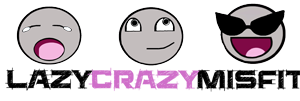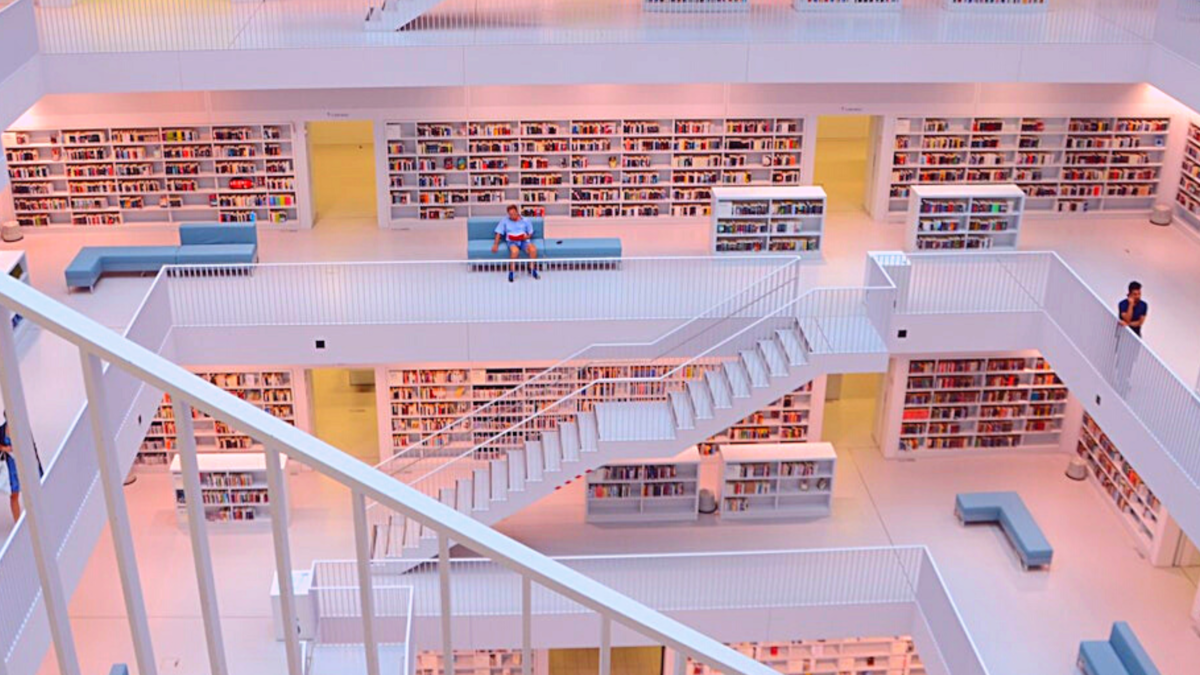You can use a knowledge library, also called wiki, company-wide or you can use it just for yourself. Either way, it is a powerful tool for optimizing and automatizing work. And the best thing, you can be really lazy and still look like the most efficient and knowledgeable person in the department because of it.
You set up a knowledge library by:
- Choosing a notebook software that allows sharing
- Creating a content hierarchy based on categories
- Creating page templates to use over and over
- Setting rules for how content is to be added
- Gradually introducing it to people
Below you’ll find a more in-depth how-to process for each of these steps.
What is a knowledge library?
A knowledge library or wiki is a knowledge storage place. Usually, you would set it up digitally because otherwise looking up anything or sharing it with others is hardly optimized. The point of this tool is to centralize information in one place, so that when you are looking for a process overview, the link to the newest version of a policy, or good to know-information you received in some random email a while ago, you know where it will be, in one place.
Why use a knowledge library?
First and foremost a knowledge library is an optimization and automatization tool. By centralizing knowledge and collecting it in a standardized way you can for instance create process overviews that ensure that the process can be done correctly by anyone using the wiki as a reference. This way you reduce waste factors such as having to ask or wait for others’ guidance rather than employees helping themselves. It reduces mistakes, makes handovers easier, and enables you to train a large number of people whenever they need it. In the same manner, automatization is much easier to implement. A knowledge library could also be shared with customers, depending on how it is set up, who then can go and help themselves.
Additionally, a knowledge library can also be used as a project tool, like for creative projects you’re working on. For instance, in storytelling, writers commonly create a story bible in the form of a wiki where they note down the story information that they need to remember.
What to use a knowledge library for?
- Coverage of vacation absences and sick leaves
- Handovers between position holders
- Knowledge retention
- Onboarding of new employees
- Self-help portal for employees/customers
- Standardization/Automatization of processes
- Training portal for employees/customers
What to include in a knowledge library?
Depending on the use the content types vary but common types can be the following:
- Checklists / Process overviews
- Contacts / who to ask about specific topics
- Downloadable attachments like templates
- FAQ
- Handover material for a position/job profiles
- How-to guides, tutorials
- Lessons learned and best practices
- Links to relevant resources
- Onboarding information
- Org charts, information about the company
- Policies / Company relevant documentation
- Project information
- Standard replies to copy-paste into emails etc.
- Training materials/manual
- Troubleshooting manuals
How to set up a knowledge library?
1. Choose the right software for your knowledge library
There are hundreds of digital notebook software to choose from and although some of them surely are more attractive or useful than others, it doesn’t matter all that much which software you chose.
If you are setting up a wiki for your company odds are you have to pick whichever software the company already provides anyway.
That is why I would recommend the following criteria when it comes to assessing which software will do the job:
- Accessibility: Is it software that others in your company or your team can access too so that you can share the knowledge library with others for them to contribute?
- Acceptability: Usually in companies, there are a few standard software that even the most averse employee knows how to use and a range of other lesser-known tools that only the adventurous and IT know of. When in doubt, use the tool that people already work with and are more likely to accept. In my case, my go-to software is OneNote, mostly because I really like it and am used to it but also because most companies I’ve worked for already had it as a standard tool installed.
- Affordability: If there are no standard tools and you are free to get new software or use free online versions, make sure when choosing that it is affordable for you in the long run. Often free versions have a limit as to storage space or pages that can be created etc. Here too I would advise when in doubt to go with a less shiny software that you already own or can afford.
- Minimal features you’ll want: So that the wiki can fill its function the following are features that the software should at least have:
- It’s possible to set up a content hierarchy
- Easy-to-use search and tagging functions
- Interlinking between pages is possible, ideally also between paragraphs or content pieces
- Access rights can be granted individually, ideally, you can also create access groups and tailor access rights according to those
- Attachments and media can be inserted (depending on your storage space there might be a limit on file sizes, but you can side-step through linking to where the files are stored now)
2. Set up a content hierarchy for your knowledge library
Pay attention this is crucial, before importing any information into your notebook, take some time to set up a clear content hierarchy for the knowledge library. Otherwise, you will be spending hours trying to sort the dump of information you accumulated. Unfortunately, I had to learn this lesson the hard way, twice.
Sorting by topic or categories
So far I’ve set up about 10 knowledge libraries for company-wide use, for customer self-service, for my creative projects, and for private use in my corporate job, and every time the easiest way to go about it was to start by defining categories or topics. One notebook was for a support unit for a corporate HR software. In this case, I set up one notebook, main pages that were based on the software’s main features (time management, absences, expenses, etc.), and then sub-pages which were about sub-features (main feature: time management, sub-feature: clocking in and out).
I advise you to do the same. First define what the main topics or categories of your knowledge library are and then if you already have some, what sub-topics are. Make the main topics into main pages and organize the sub-topics below in their own sub-pages. It doesn’t matter if you don’t know or can’t think of all topics/categories right now. The important thing here is to put down a set content structure that is easy to follow and which can be added to whenever you come across another missing topic and sub-topic.
Create an overview/index page
Also take some time to set up a basic index/content overview page usually at the top of the notebook or if your software offers it, as the start page of the notebook. Here too it doesn’t matter that much yet if you don’t fully know what the content will be or what you need the index page for because this will establish itself once the knowledge library is in actual use. For now, I would add a short explanation section detailing what the knowledge library is for as well as an overview of the content hierarchy and how it is set up. This is partly for yourself so that you remember your current logic and primarily for other people in the future, who will be using the library as well.
Grant access rights
If your software allows it, consider what type of access groups you will need and set them up. Then grant access to everyone who will need it. This is something that you can also do later but if you want to give topic-specific accesses it might be easier to do so now, that you have limited pages. Since the knowledge library is still pretty much empty I would advise granting access rights but not sending out email notifications of this just yet. What you want is to ensure that people who will receive links to the knowledge library will be able to access it, but you’re not yet actively promoting it (see for this How to get people to use the knowledge library? below).
3. Create page templates
Once you have the basic structure the next thing to do is to set up a basic page template that you can set as default or save somewhere, so that going forward all pages have the same structure. The reason for this is once again optimization and automatization. By having a set structure that is the same for each page it is much easier to search and scan for specific information. It also gives other people a clear guideline on how to fill in additional information and prevents chaos that comes with a lot of people editing the wiki. I would not recommend making the page template a democratic vote (see Best Practices below). If you start by asking people what the page template should look like you’ll either get too many opinions or no input at all. Instead, start by setting up a template that contains the minimal information needed
and then going forward add to the template based on
your own user experience and user feedback.
How to set up a page template for your knowledge library?
1. Define what the use of the knowledge library is. Common uses are:
- Traditional wiki: Pure information look-up as well as links to other resources like policies or websites.
- Self-help training portal: Provides training material, FAQs, and links to videos or training manuals.
- Work resource: Process overviews, checklists, contact information for stakeholders, standard replies that can be copy pasted into emails, and attachments like templates that are regularly used.
These uses are not exclusive and most likely if you are creating a knowledge library for your team or department you’ll have a mix of all three things. But based on what the use of your knowledge library is, your page template looks different. If you are using your wiki as an external one for customers to look up things themselves most likely there will be a larger explanation section where you go into detail explaining the topic. Whereas a company internal wiki will also have explanation sections but usually only focus on the parts that are relevant for someone to do the immediate task since the context is often already universally known.
2. Use existing information as the blueprint for the template
Take a sub-topic you already have a fair bit of information you want to insert into the library and break down the type of information it is and what use it needs to fill. Based on that you can create the basic layout of your template. Let’s take the example with the HR Software again. One sub-topic was clocking in and out. The knowledge library was set up for the support unit which had to answer user questions related to the software. So in this instance, the subtopic for “Clocking in/out” had the basic structure of an explanation section where it was explained why it was company policy that people had to clock in and out and what regulations had to be adhered to. Below that was a link to the user manual where there was a visual explanation for who an employee could clock in and out. And below that there were different frequently asked questions or problems that employees would open tickets for as well as the answer/explanation in a standardized reply form. The page template was also set up in a way that in the top left corner of each page there was a section with “Relevant Links” where all relevant links for this topic could be gathered together. The whole page layout was set up in a way that someone working in the support unit could use it to answer tickets as efficiently as possible. That is why there was a basic explanation of what the feature was as well as why it had to be used, a manual of how the user could use it, and then the standarized replies for common questions. This way even a new person working in the support unit who had no one else to ask could handle these kinds of tickets easily.
3. Use standard elements in the template
No matter what kind of knowledge library you are setting up, the following things have proven useful for me to have as a default in the page template:
- Relevant links: I like to place this section somewhere on top of each page and gather all relevant links that will be used often in one place. This is to reduce search time and allows the user to just scan for the link they are looking for.
- Relevant topics: Often a topic covered on one page is somewhat related to another topic. There too I like to have a section at the top with links to other notebook sub-pages where relevant topics are covered. This is partly for information where it isn’t intuitively clear which topic covers it and makes it easy for the user to switch over if they haven’t found it here. And this also is very useful if you’re using the knowledge library for onboarding/handovers or training people within a topic, making it visible for a newbie how this topic relates to another.
- Minimal explanation: This is a block of a short text that explains what the topic covered on this page is about and why it matters. If you are using the notebook just for yourself this might be unnecessary but it can be very helpful to clarify what is covered on this page and what isn’t. But mostly this is for other people so that even someone unfamiliar with the topic can help themselves using the wiki.
4. Best Practices and Don’ts
Now that you have the basic structure and page template in place you can start gathering up your information and filling in the wiki. When doing this I highly recommend that you implement best practices in how information is added and used. This is for the same reason why we set up the structure first before actually importing information, if you follow a few basic principles every time you use the library you can avoid a lot of extra work and confusion down the line.
Make use of the cumulative effect
The most basic principle to follow when using and adding to a knowledge library is to do so gradually. Instead of trying to set up the perfect notebook all at once, make it a habit to fill in information then when you’re actively using it. For instance, if you get an email with relevant information to remember, make it a habit to fill in that information right away. By following this principle of adding a little bit right then when that bit is relevant to you, you end up accumulating a ton of really useful information with minimal extra effort.
Cross-link pages and knowledge parts
Just like done on Wikipedia it is really useful to set links between different pages and topics so that it is easy for the user to find information relevant to that specific topic or section. In most software, you can set the links directly behind the relevant term or word just like it’s done online. Follow that same logic for the notebook and following the previous principle, set the links right then when you’re interacting with the information, one at a time so that you don’t have to tediously do it all at once.
Insert sources
Don’t just copy-paste text from somewhere else without adding the link to the source. Most software will automatically insert the link to an online source, make sure to keep these so that it is easy to figure out where information is from. This is especially useful when you are using text from a policy or the like since when using that information you usually also have to cite the source.
Don’t insert messy formats
When copy-pasting information into the knowledge library make sure to take on the library’s standard format (font, text size, color, etc.). Otherwise, the pages start to look messy and this will make scanning for information much harder and since it looks unprofessional it will put people off from using it.
Don’t share the wiki if that could harm you
In your excitement to optimize and automatize make sure not to automatize yourself redundant. If there is a danger that once you have pinned down all your unique knowledge you end up no longer needed, keep the wiki to yourself and instead use it as a personal resource to make yourself look hyper-efficient and knowledgeable, not expendable.
How to get people to use the knowledge library?
When you first set up the knowledge library you will find that few people are willing to contribute or even consult it. The reason for this is that it is something new and doing so seems like additional work. When it comes to knowledge-sharing tools in many companies, it is often the case that employees are already jaded by the many attempts to introduce such a tool and how they fruited nothing. So they will not want to take the effort to write down processes and knowledge they already know by heart or seldom use. Likewise, it is probably easier for them to just ask you or other colleagues for information rather than go look it up in the wiki.
So how do you implement the knowledge library despite that?
1. Make it so that it is useful for yourself
Start adding knowledge gradually and flesh it out into a tool that is actually useful to the point that you yourself are actively using it. Until this is the case, don’t bother sharing it with anyone else.
2. Let people know it exists
Once you have reached that level you can start mentioning the tool whenever someone asks you a specific question that is covered in the library. Instead of straight-up answering send people the link to the relevant page and explain to them what the library is for and where they can find the answer. This is also good timing to show the existing library to your boss/managers so that they are aware that this kind of knowledge tool exists and also, that you are the one who set it up. This phase is all about starting to create awareness that this kind of tool exists.
3. Start forcing people to use it
Usually, at this point, you’ll find that there are some first-mover employees or even customers who appreciate the tool and the idea behind it and start to contribute. Once this is the case go over to automatizing your replies more. Now when people ask you something covered in the knowledge library your standard reply should always be for them to look there and you can stop sending specific page links. Because by this point everyone has basic access rights, has heard of it, and knows it exists. So those people who are asking you directly are probably just too lazy to look it up. You counteract this by forcing them to do so and also interact with the whole library more actively. Even so, it will take a while before it has become a fully established tool, so it is a good idea to continuously and almost annoyingly mention the tool every chance you get. This will create familiarity with the tool as well as start to annoy people to the point where they rather just look it up themselves than hear you mention the wiki one more time (XD).
4. Make it the go-to tool for when there is no one to ask
Finally, the best way to get people to use the wiki is to use it for onboarding new employees, this way you train the new people right away to see it as a standard tool and use it. Also, use it for vacation/sick leave coverage. Once people have no other alternative but to use the knowledge library because there is no one to ask they will grow fond of it very quickly.